3DRaddict

Member

|
Full GUI Editor view ?
How do you get the full range of Y screen coords (-1 to 1) showing in the GUI Editor?
I can only place objects at between -0.7 and 0.7 as the remaining area is occupied by
the default EE Window bars. The example in the GUI doc shows a GUI Editor with the full Y range and no interfering EE Window stuff. I have activated the GUI Editor button to show the coloured lines indicating the different screen resolutions.
|
|
| 09-26-2014 05:59 PM |
|
Esenthel

Administrator

|
RE: Full GUI Editor view ?
Hi,
You can open the video options using F12 key, there you can see the Gui Scale options.
|
|
| 09-27-2014 02:57 AM |
|
3DRaddict

Member

|
RE: Full GUI Editor view ?
Thanks, Esenthel. That's a lovely wide range of options. I would never have discovered this use of F12 key otherwise.
There's so much more I've yet to learn about EE operations!
(This post was last modified: 09-27-2014 05:03 AM by 3DRaddict.)
|
|
| 09-27-2014 04:59 AM |
|
Esenthel

Administrator

|
RE: Full GUI Editor view ?
Hi,
The F12 is the same as the "video/screen" icon (next to "M" menu) on the image below:
![[Image: Project%20Element%20New.png]](http://www.esenthel.com/site/docs/images/Project%20Element%20New.png)
|
|
| 09-28-2014 02:28 AM |
|





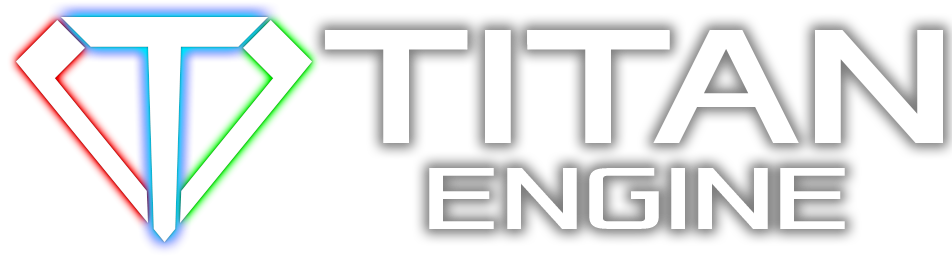










![[Image: Project%20Element%20New.png]](http://www.esenthel.com/site/docs/images/Project%20Element%20New.png)