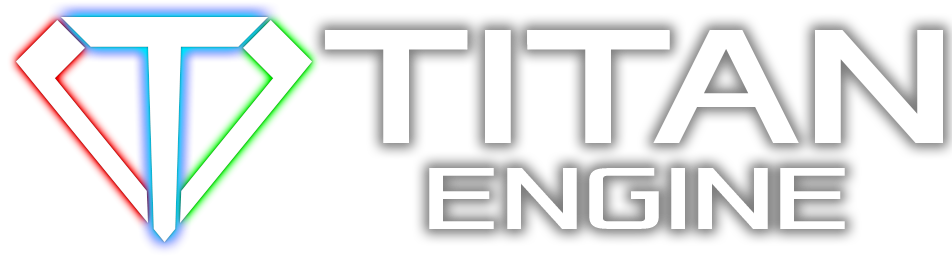Henrik

Member
|
Brush size in World Editor
So I'm creating this world in the World Editor and I'm having issues with the minimum brush size being too large in comparision to my models, so I can't have the precision I'd like to have between different ground material brushes used.
What would be a good solution? Could you potentially allow even smaller sizes for the brush or do I have to change the size of all my models?
|
|
| 02-06-2012 08:27 AM |
|
Demostenes

Banned
|
RE: Brush size in World Editor
I would really recommend you to keep scale (1 unit = 1m) and dont underscale models. It will save you lots of troubles in future.
|
|
| 02-06-2012 09:25 AM |
|
Henrik

Member
|
RE: Brush size in World Editor
(02-06-2012 09:25 AM)Demostenes Wrote: I would really recommend you to keep scale (1 unit = 1m) and dont underscale models. It will save you lots of troubles in future.
All my models have that scale (1 unit = 1m). I still think the brush smallest size is too big for details
|
|
| 02-06-2012 10:01 AM |
|
Henrik

Member
|
RE: Brush size in World Editor
Actually, using "Scale size proportionally to camera distance" allows for smaller brush sizes, but even with that, the painting feels very inaccurate and most of the times doesn't even paint anything. Is there any reason for the brush being so inaccurate and unrealiable at smaller sizes? It works flawlessly if you use the smallest brush size without the "Scale size proportionally to camera distance" activated, but is way too big for details.
|
|
| 02-06-2012 01:15 PM |
|
Barthap

Member

|
RE: Brush size in World Editor
I have another idea...
Just use Brush Image all black with small white dot. This should make brush smaller.
|
|
| 02-06-2012 01:53 PM |
|
Chris

Member
|
RE: Brush size in World Editor
When you paint, your painting (lerp) material properties onto the vertices. Heightmap > Mesh Quality > ...
If your not painting, your not hitting the vertices. View > Wireframe to see what your painting (disable water to make it easier to see)
|
|
| 02-06-2012 02:03 PM |
|
Henrik

Member
|
RE: Brush size in World Editor
(02-06-2012 01:53 PM)Barthap Wrote: I have another idea...
Just use Brush Image all black with small white dot. This should make brush smaller.
Thanks but turns out the issue is not the size of the brush, but the surface not working properly when painted on with a smaller brush.
(02-06-2012 02:03 PM)Chris Wrote: When you paint, your painting (lerp) material properties onto the vertices. Heightmap > Mesh Quality > ...
If your not painting, your not hitting the vertices. View > Wireframe to see what your painting (disable water to make it easier to see)
Seems you're right, but this still leaves me with the issue that the actual paintable surface is way odd. Sometimes it won't accept my strokes and simply not paint at all, sometimes it will paint not in a round circle as suggested but in a weird shape and usually the same size even with smaller brushes.
(This post was last modified: 02-06-2012 02:39 PM by Henrik.)
|
|
| 02-06-2012 02:35 PM |
|
Chris

Member
|
RE: Brush size in World Editor
(02-06-2012 02:03 PM)Chris Wrote: If your not painting, your not hitting the vertices. View > Wireframe to see what your painting (disable water to make it easier to see)
- the brush is a mask; if it doesn't contact any vertices it won't paint anything. View > Wireframe to see which vertices you multiply the color intensities by the brush mask alpha. The "weird shape" is just the color interpolation between the vertex blend weights. e.g: http://artofandyxiao.com/img/tutorials/t...ample2.jpg
(this "hit or miss" behaviour can be improved @Esenthel by something like if brushSize < triSize, use dist to contact point * nearestMaskPixel - etc, I didn't think much about this though)
EDIT: your best solution is to 1. upscale every model so you get more vertices (slower/ugly). 2. use decals for details (better, faster/needs more code/maybe custom placement editor etc - I like the way wolfire does it). 3. ask Esenthel to support custom mesh quality (slower/hard to optimize)
(This post was last modified: 02-06-2012 03:41 PM by Chris.)
|
|
| 02-06-2012 03:26 PM |
|