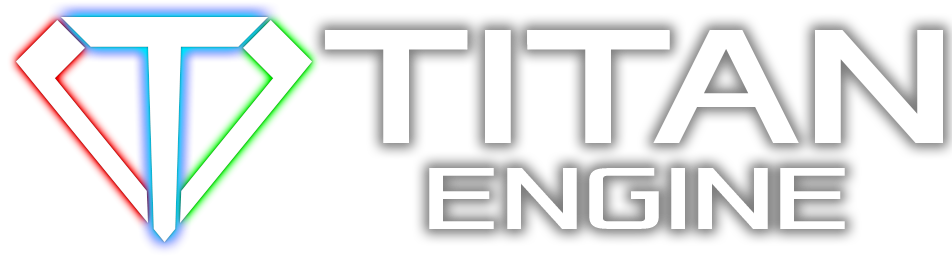Here you can advertise your own assets which were uploaded to Esenthel Store -
http://www.esenthel.com/?id=store
Here you
may not advertise assets that are sold on external websites / stores - posts redirecting to other websites will be deleted.
In order to upload your assets to Esenthel Store, you have to:
-purchase Esenthel Engine license that will unlock ability to upload assets (you can use the cheapest license -
http://esenthel.com/?id=store&item=1 and you can buy it only one time, there's no need to subscribe)
-download Esenthel Editor
http://esenthel.com/?id=store&mode=download
-start Esenthel Editor, inside it, click the "M" menu button and select "Esenthel Store"
-in the "Esenthel Store" window, log in to your Esenthel Account
-create a "New Item"
-setup item description, images, drag and drop files in the item's "Download" tab
It is recommended to upload both source files (FBX, TGA, PNG, JPG, FLAC, WAV, etc.) and already pre-imported *.EsenthelProject:
-Asset Name (Source Files).7z
-Asset Name.EsenthelProject
To create the source files archive "Asset Name (Source Files).7z", simply compress the directory containing all the original files, recommended compression program is 7-zip -
http://www.7-zip.org/ alternatively WinRAR -
http://www.rarlab.com/ or ZIP.
To create the pre-imported Esenthel Project "Asset Name.EsenthelProject", create a new project in Esenthel Editor, drag and drop the source files on the project list to import them, make sure that imported assets meet the guidelines described below, and export the project using "Build\Save as *.EsenthelProject" menu command.
Asset guidelines:
-make sure that 3d models have correct materials and textures setup
-3d models don't look too dark
-3d model scale is reasonable (for example size of the model is not 10000 or 0.0001 meters)
-provide detailed description of what you're offering:
-specify number of vertexes/tris/quads, what textures are included (color/normal/bump/etc.) and their resolutions
-specify duration of any audio files
-for 3d models it is recommended (but not required) to make preview image with wireframe mode to clearly see the mesh geometry
You can see a video tutorial here
http://youtu.be/YhyJh1P4MO8